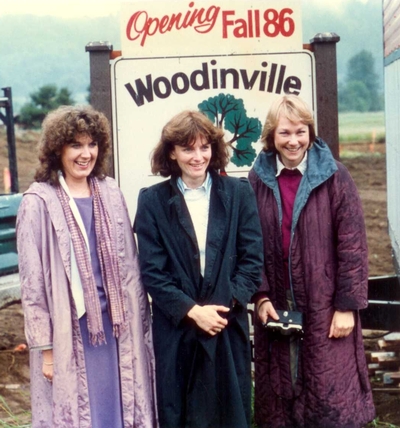Woodinville Montessori School
Woodinville Montessori School

Our Program Levels
Toddler, Early Childhood, Elementary, Middle & High School programs all at one school! Read More

Admissions
Applications are open for the 2025-2026 school year. Learn more about the admissions process. Read More

Construction & Expansion Project
Our Bothell Campus project is complete! Learn more about the new spaces. Read More
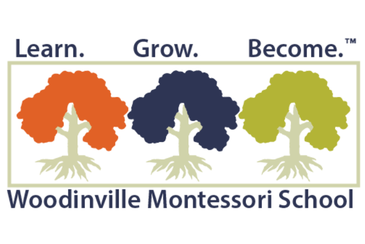
Work at WMS
2025-2026 school year positions are available. Read More
UPCOMING DATES
View CalendarNEWS

Who We Are
Our Mission
WMS is a diverse community of lifelong learners dedicated to the optimal intellectual, emotional, social, physical, ethical and spiritual development of each child using Montessori and contemporary methods.